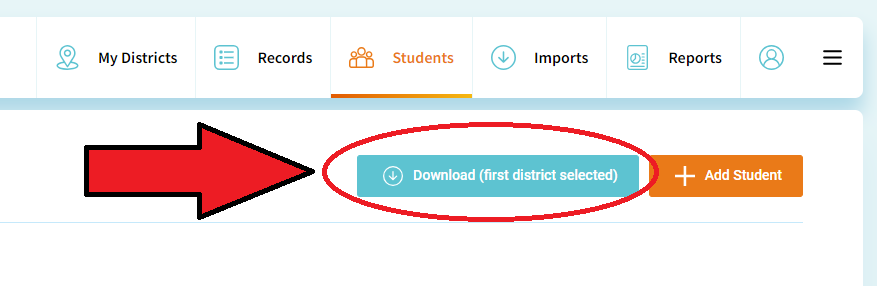How to download Students and/or Records
This article offers a simple, step-by-step guide to help you download the Student/Records data sheet
Step 1: Start by logging into your Data Tool account. Once you're in, look for the "Records" or "Students" section, depending on what data you need.
Step 2: Choose the district you want to download data from. If your school covers multiple areas, you will need to download them separately.
Step 3: Once you've chosen the district, a new button will appear next to the "Add Student" or "Add Record" buttons. Click on this new button labeled "Download (first selected district)". This will be saved on your computer as a spreadsheet.