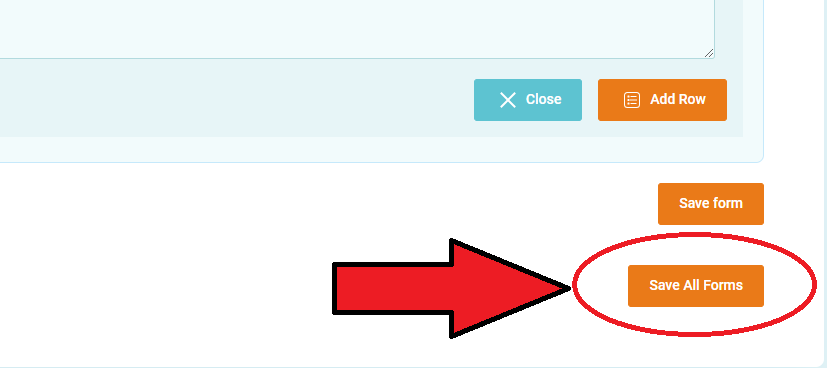Data is not saving
Having trouble with data not saving can be really frustrating, especially when it's important information. In this guide, we'll show you what to do when your data isn't saving like it should.
1. Utilize "Add Row" for Row-Based Data
When you're dealing with data that is organized in rows, such as contact tracking, funds spent on student or student documents, before saving the form, always make sure to click the "Add Row" button. This action signals the system to allocate space for the new data entry, ensuring that your information is saved correctly.
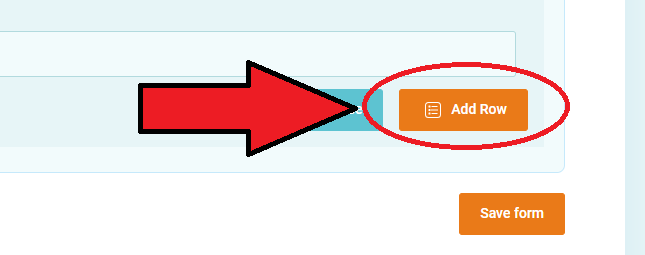
2. Save Data Individually
To guarantee the preservation of all entered data, you can select "Save Form" once you've filled in information for each section.
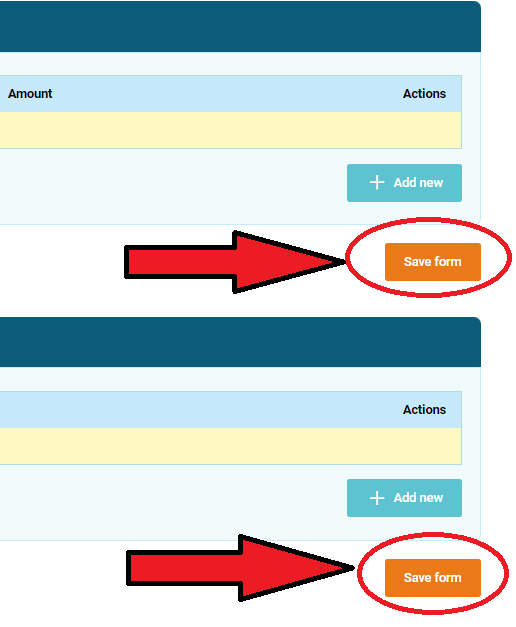
3. Save All Forms Before Exiting
Although it's possible to save a form individually after entering data, it's advisable to take an extra step to safeguard your work. Before leaving the student's profile, locate the "save all forms" option at the bottom of the page and click it. This ensures that no crucial information is left unsaved, reducing the risk of data loss or discrepancies. This meticulous approach to data management can save you from potential headaches down the road.